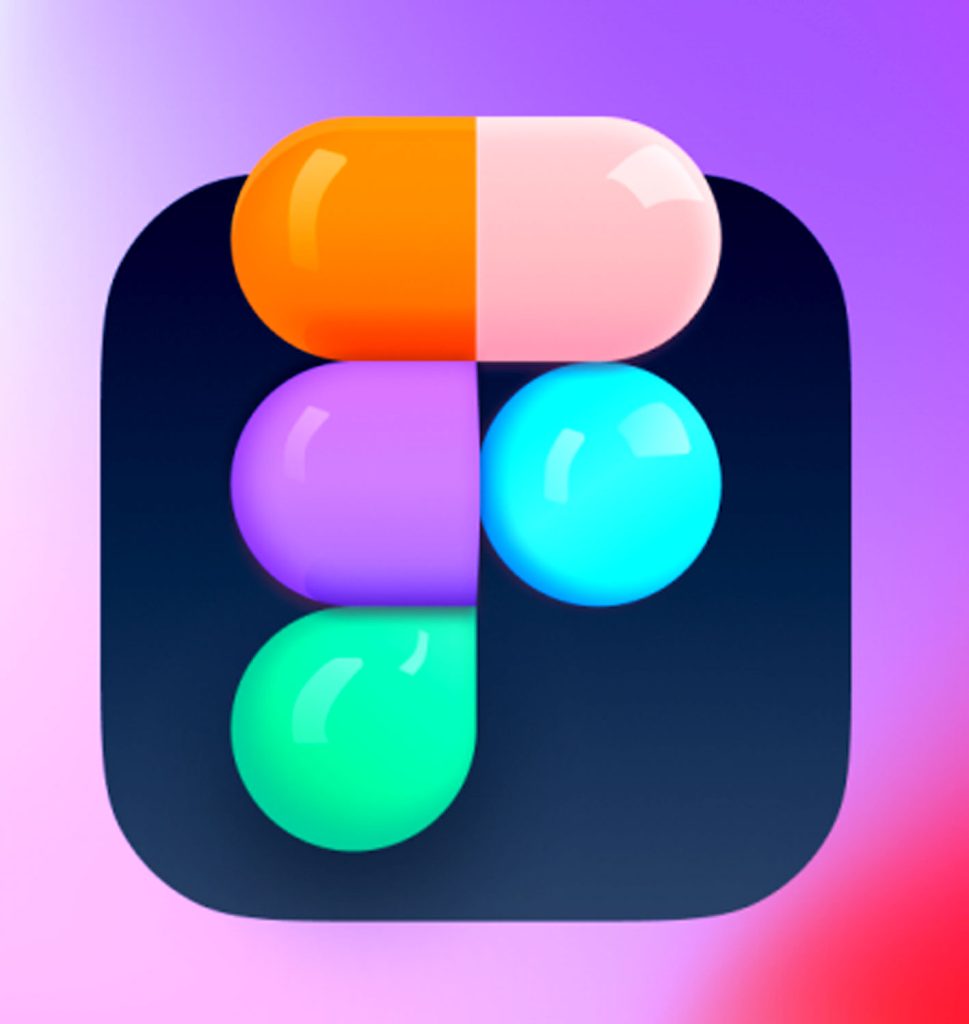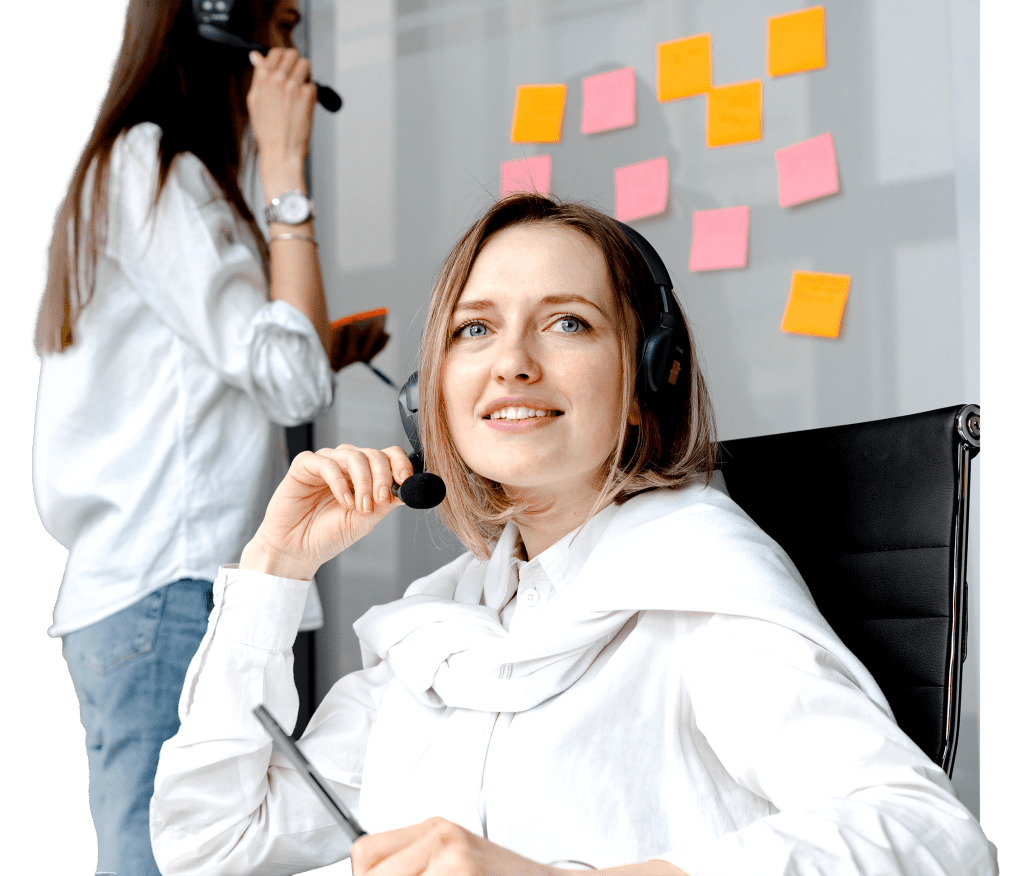The purpose of designing a software called Figma is to facilitate the UI design and UX design process. In fact, this tool helps UI designers to visually express what they have in mind in the best possible way. It is worth mentioning that using Figma as an application on your phone is also possible. If you’re newly interested in entering the field of UI design and learning in this area, we recommend not to overlook learning Figma!
Thank you for reading this post, don't forget to subscribe!Thank you for reading this post, don't forget to subscribe!What are the advantages of Figma in UI Design?
As mentioned in the previous section, Figma provides many capabilities to create an excellent user interface. In this section, we intend to explain why learning Figma is important for UI designers and familiarize you with its advantages. Compatible with various operating systems
When installing this software, you will not face any limitations. In other words, it doesn’t matter which operating system you are using; you can successfully install this tool. You can even install Figma on your Android or iOS phone and enjoy working with it! Equipped with various tools
You may have the perception that because Figma is web-based, it might have some limitations in its capabilities. Interestingly, Figma has a variety of tools that you can use to visualize your ideas. The presence of different options and features in this program makes it easier for users to work with it. Online availability of Figma
Another advantage of Figma is its online availability. In fact, using this program on a web browser is possible. Even if you find yourself in a situation where you don’t have internet access, working offline on a file you’ve previously opened is also possible. Quick and easy installation and use
Using this software is so easy that if you’ve worked with other graphic programs before, you’ll quickly learn how to use Figma. Also, the high speed of this software has made it popular. Ability to work collaboratively
Since designing a user interface or user experience is not a one-person job and is usually done collaboratively, Figma can be a suitable option for team work. This program is designed in a way that allows you to add your teammates to the project and use their feedback. It is worth mentioning that access levels and permissions are adjustable. So, if you don’t want someone to make changes to your design, you can just allow them to view and provide feedback. This capability helps make project management easier and keeps potential conflicts and misunderstandings away from your team! Equipped with a scalable design system
With the use of a scalable design system, you can provide access to projects of any size to the organization or business of your choice. This helps you better manage and control your programs, tasks, and designs. Easy upload and sharing
With Figma, you can easily share any type of file you want with your colleagues. Uploading artboards with others is very easy, and they can view files and be informed about their content with just one click. Continuous updates
One of the most important advantages of Figma compared to other tools related to UI design is its continuous and constant updates. This ensures that you always have access to the latest programs and features, making the design process more enjoyable for you day by day. Introduction to the most important sections and tools of Figma
The most basic page you see after opening Figma includes several sections. At the top of the page, there is a toolbar that contains options such as Frame, Pen, Tools, and more. In the upper right corner, you can view your profile and your colleagues. Near the profile, there is a share option that you can use if you want to share a file. Next to the Share icon, there is a section where you can view projects you’ve worked on so far.
The column on the right side of the page shows the settings and features, and the left column shows frames and layers. To get started, you need to create a frame or artboard. By clicking on the Frame option, you can adjust the artboard according to your screen and name it. Tools
One of the most used sections in Figma is the Tools section. This section helps you create shapes within frames. You can make changes to the drawn shapes and adjust them according to your preferences using the column on the right side. Changes made to designs include rounding corners of rectangles, cutting parts of circles, or creating outlines (Strok).
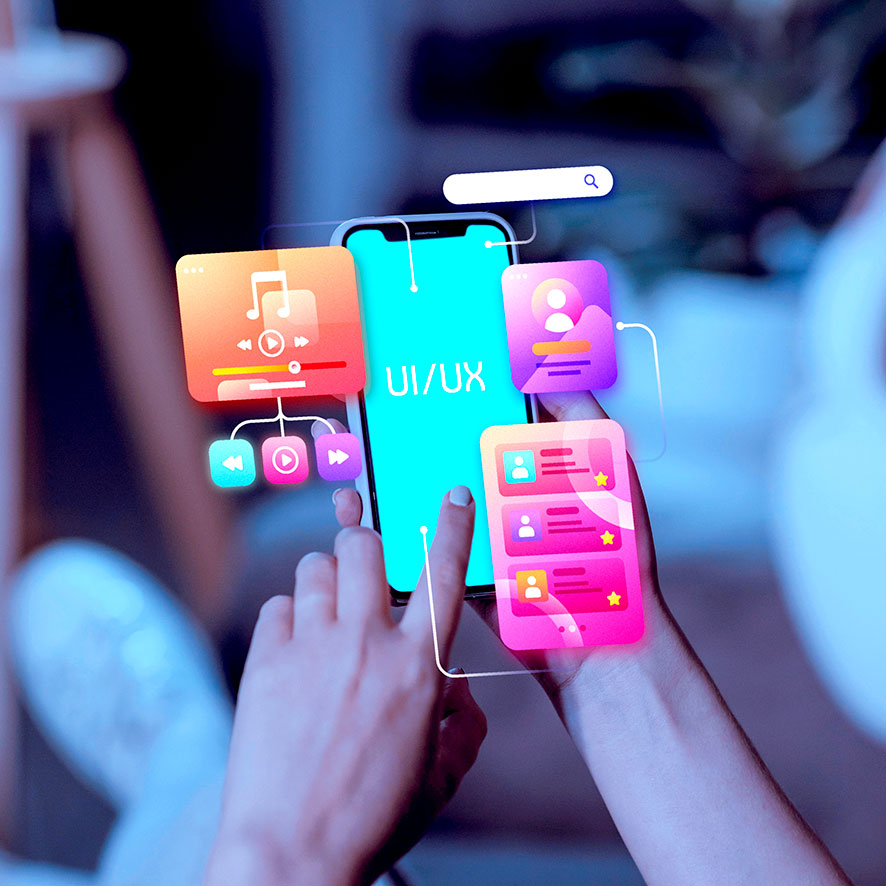
What is the use of layers in Figma?
In the left column, which is related to layers, you can see the name of the frame you have selected. Also, under the subframe, layers are arranged in order. When you click on one of the layers, the corresponding shape becomes active. In fact, creating each shape in the frame will add a layer to the left column. Pen, Pencil, and Blend tools
If you’ve worked with graphic tools before, you probably know what the Pen tool is! This tool can create nodes and lines, helping you draw non-geometric shapes. The Pencil tool is used to draw soft shapes. With Blend, you can change the node handles and reach the desired shape.
Text tool
Another important tool we want to introduce here is Text. Clearly, you can add your desired text to your design using this tool. The font size and type are also adjustable. It is worth mentioning that if you are using the web version of Figma, you cannot write with Persian fonts!
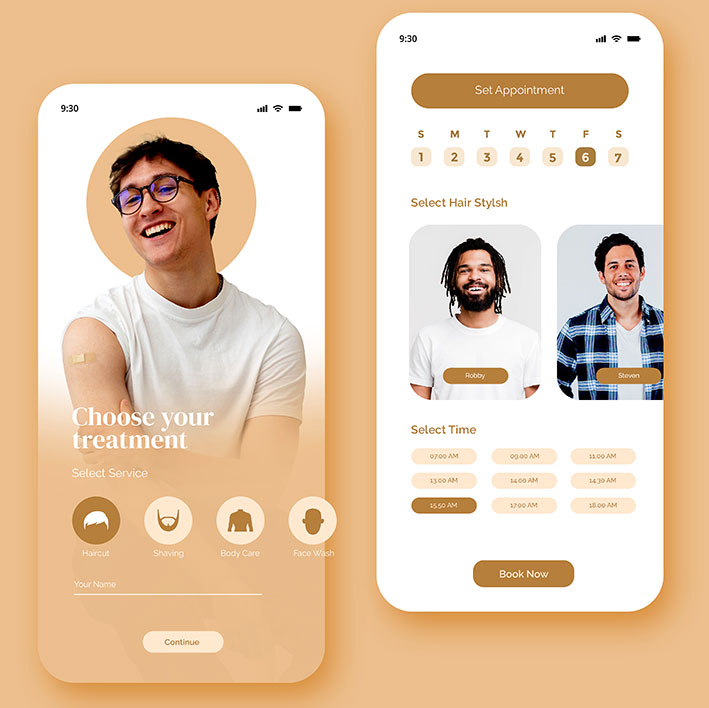
Summary
One of the important parts of designing any website or software is related to its UI design. There are many tools for this task, and one of the most popular ones is Figma. In this article, we tried to fully introduce this program and mention some of its advantages and features